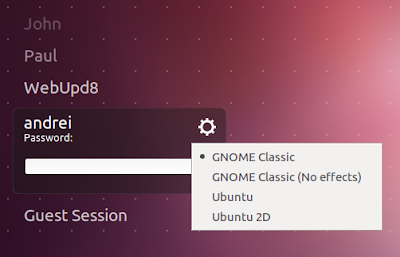Well, I was asked to make this tutorial by my good reader here "StealthyByR00t". Though I am late [(my apologies for that, as I got back my Nvidia card 2 days ago only)] in making this tutorial, I am not sure if you have already found another way and solved it, but still here it goes.
My card is
Nvidia Geforce 8400 GS.
My Operating System:
BackTrack 5 R2, 32bit Gnome.
[ For ubuntu you can just enable the driver easily from Hardware Drivers. It maybe possbile for BackTrack too, but I havent tried it as Hardware Drivers is not present by default in Backtrack .]
So, You need to download the driver for linux from
here.
On the "Manual Driver Search", select your required specifications and versions. Here is my required info:
Start Search, Agree and Download etc etc.
Now the real stuff begins. The downloaded file is an executable script of format ".run". Try running it via gui... Nothing will happen.
Try from terminal it will say X-server must not be active.
Logout and try from tty1,2,3,4 etc, it will most probably give another error about noveau drivers. It will try to blacklist the drivers and will say to restart the machine. Restart and try again from tty, it will fail.
(Incase you don't know what tty is, it is the black terminal screen you get when you press ctrl+alt+f1 or f2 or f3... f6.)
Now, do this for the real installation part:
You need to blaclist some stuffs first. If you are familiar with nano or vim just add these following lines on the end of blacklist.conf file via terminal, else you can use gedit to do it. This file is located in /etc/modeprobe.d/.
blacklist noveau
blacklist vga16fb
blacklist rivafb
blacklist nvidiafb
blacklist rivatv
Save and exit. Run the following command to update your initramfs:
update-initramfs -u
It will do the necessary job, after it is finished restart once. Login to your root account as usual but do not type "startx".
Ubuntu 12.04 users: Type service lightdm stop in tty1
Now, cd to the Folder where the downloaded file is located, and just run it. In my case it was:
./NVIDIA-Linux-x86-295.40.run
IN your case it will depend on the file name. Just accept the terms and conditions and accept everything it say, after the installation is completed, reboot once.
If everything went all right, then you should have the required drivers installed. Go to system-->Preferences-->Monitors, in my case it asked me a question:
It appears that your graphics driver does not support the necessary extensions to use this tool. Do you want to use your graphics driver vendor's tool instead?
If I selected "yes" then it would show me Nvidia's control panel, else default one.
I hope this helps someone.
StealthyByR00t, my apologies again, bro!
NOTE: This Should Work In All Ubuntu Derivatives, also in other linux distributions too (Though I can't guarantee for all other distros.)