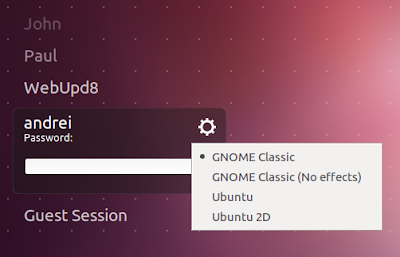So.. aircrack is not found in default repository of Ubuntu anymore.
You want it, then you need to compile and install it from the source itself. Download the source from here.
Save it in some less messy folder, say Public.
If you just try to extract and compile it, you will get a good series of errors:
To overcome these errors, follow the steps below:
1) Install build-essential and libssl
apt-get install build-essential libssl-dev
2) Extract the aircrack source if it hasnt already been extracted:
tar -xzf aircrack-ng-1.1.tar.gz
3) cd to it, and edit a file called common.mak
cd aircrack-ng-1.1
open common.mak with a text editor you are comfortable with.
Find this line:
CFLAGS ?= -g -W -Wall -Werror -O3
and remove -Werror only,
Save and exit.
4) Now compile and install
make && make install
You are done.
Well, this was not totally my idea, I also read some tutorials before to make this one. So original credits go to all the writers whose tutorial I have read.
Feel free to comment if needed. :)
You want it, then you need to compile and install it from the source itself. Download the source from here.
Save it in some less messy folder, say Public.
If you just try to extract and compile it, you will get a good series of errors:
To overcome these errors, follow the steps below:
1) Install build-essential and libssl
apt-get install build-essential libssl-dev
2) Extract the aircrack source if it hasnt already been extracted:
tar -xzf aircrack-ng-1.1.tar.gz
3) cd to it, and edit a file called common.mak
cd aircrack-ng-1.1
open common.mak with a text editor you are comfortable with.
Find this line:
CFLAGS ?= -g -W -Wall -Werror -O3
and remove -Werror only,
Save and exit.
4) Now compile and install
make && make install
You are done.
Well, this was not totally my idea, I also read some tutorials before to make this one. So original credits go to all the writers whose tutorial I have read.
Feel free to comment if needed. :)